Team-based quizzes on no budget
Student learning can be facilitated in many ways. I am a big fan of collaborative learning activities, especially a quiz or test completed as a team. There are a number of different variations of this type of formative learning activity:
- Peer Instruction – a term coined by Eric Mazur from Harvard where students work to complete quizzes individually and then as a team. Students have multiple attempts at the question as a team to maximise discussion and learning. This is a weekly activity.
- Two stage exams – the first paper I can find on this is Zip (2007) where students complete a test on their own (such as a missed exam), then form groups in the lecture theatre and work together to fill in the exam paper. This is a larger test, rather than a more frequent low-stakes activity like weekly quizzes.
Education technology in this area is vast and plentiful, with Pearson leading the way with Learning Catalytics. LC was developed by Eric Mazur and his team at Harvard before being sold to Pearson. If your institution has a Pearson MyLab licensing agreement, you’ll likely have access to LC.
However, in Australia, the method to purchase LC is difficult. In the USA, a teacher can prescribe that students purchase a licence to a technology platform for assessment and students are required to pay the small cost (US$12 for 6 months). The Australian higher education regulations prevent teachers from requiring students purchase access to a platform for assessment. Instead, a licence for all students must be purchased by the university/institution. I’ve previously paid $11 per student per term. However, COVID19 and the squeeze on university finances means cuts are being made.
What is the no-budget solution? If your university has an institutional licence – Qualtrics is a great alternative. Yes – that’s right, you can use the survey platform to conduct quizzes and tests where students can have multiple attempts at the question to facilitate more group discussion and peer learning. This is by utilising the scoring tool and skip logic within the platform.
- How I’m using team-based quizzes in my classroom
- Why not use the LMS quiz platform or Forms
- Creating a quiz in Qualtrics
- Creating the ability to re-try a question students get wrong
- Setting up scoring for a quiz
- Security concerns – adding authentication
- Closing the quiz after completion
- Downloading the scores
- Efficient and effective quiz management
1. How I’m using team-based quizzes in my classroom
I teach an undergraduate final year class of about 300 students – approximately 100 come on to campus and 200 attend online (either because that works better with their schedule or they are overseas and cannot enter Australia). PreCOVID19 every student was on campus.
We complete a quiz every single week – students get 4-5 questions to complete individually in 10 minutes, and then the same questions as a team of 4-5 students. Our online students are using Zoom and placed into random breakout rooms. Students complete 11 quizzes over the term and we take the best 9 scores – overall the assessment is worth 15%. Half of the marks come from their individual score, half from the team attempt.
The quizzes are open book and open internet – I write new questions every single week and students have access to past quiz questions when they are preparing for the class. The questions focus on application of theory in small case contexts.
My observations over the last 5 years
- Students like the idea of frequent assessment to help them stay up to date with their studies
- There has been an improvement in communication skills, especially for non-English speakers. We provide advice at the beginning of semester about how to communicate as a group – not one person talking all the time, inviting others who haven’t said anything to contribute
- Students feel less pressure to “study for a test” since they do have access to their resources, but they need to be able to apply that knowledge to practical situations.
- I can see lightbulb moments happening during the assessment – sign of a great formative assessment item.
2. Why not use the LMS quiz platform or Google/Microsoft Forms?
The critical part of team-based quizzing / peer instruction is the ability for groups to select a response to a question, and if they get it wrong, try again. In my class, students get 3 marks for a correct attempt, 2 marks if they get it correct on the 2nd attempt and 1 mark if they get it correct on the 3rd and final attempt. When they get it wrong, I hear comments like “ok let’s go back to the theory” or “what are we missing?”. Learning occurs during the formative assessment task.
However, Blackboard, Canvas and Moodle do not permit branching quizzes – the ability for the quiz to show a different question based on the student response. Branching quizzes have been requested on user voice forums but there appears to be no move to create this functionality.
Branching quizzes are possible in Google and Microsoft Forms. However, if a student selects the wrong answer, it will show them the question again BUT they can then go back the first question and change the answer! There is no way to disable the ability to go backwards in either a Microsoft Form or Google Form (info from Google, and user requests for Microsoft). My students in China also don’t have access to Google.
The best solution I found was Qualtrics after finding this post from the Wake Forest University on scoring, branches and creating adaptive pathways for students.
3. Creating a quiz in Qualtrics
In Qualtrics you have “blocks” which are groups of questions together, and then individual “questions”.
I start by creating a block that contains a welcome text box and then collects the student details. The image below shows the individual quiz welcome screen. You can also create a Library of blocks that you can import into any survey.
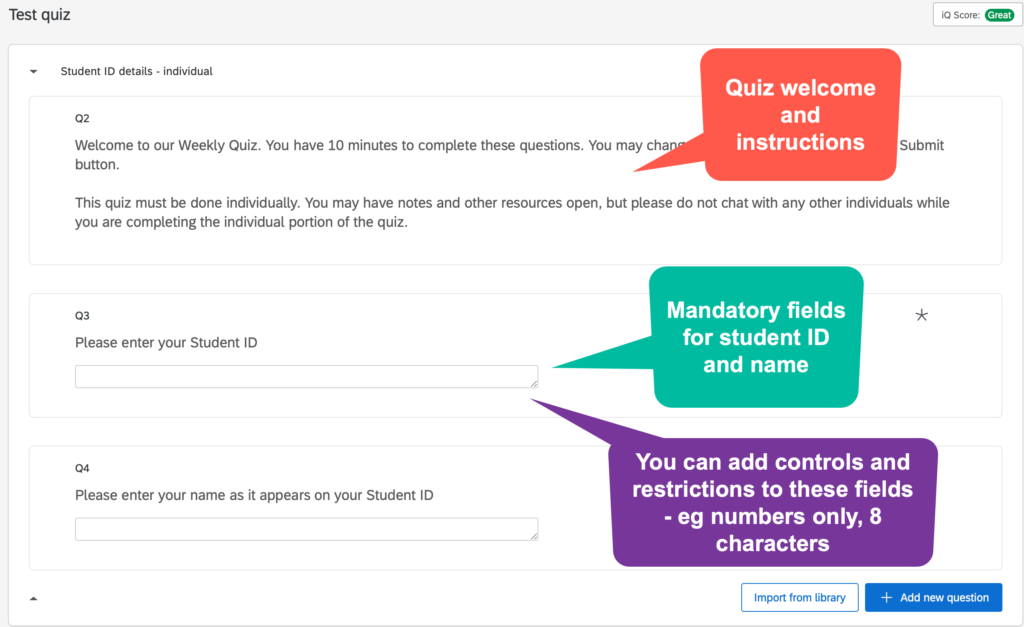
Where students are completing this in groups, add additional fields to collect student ID data
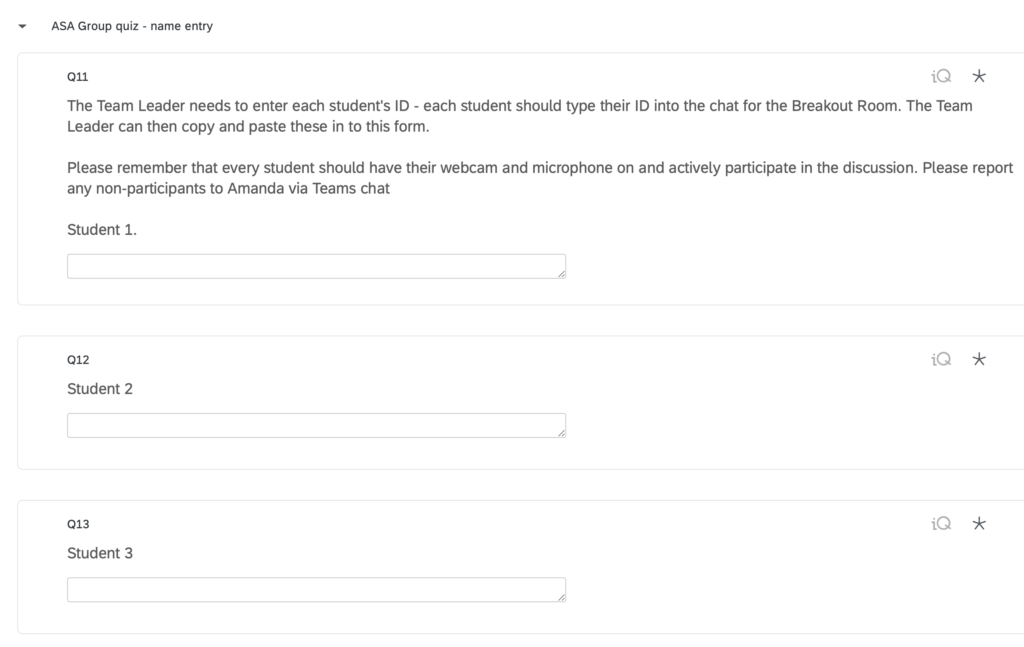
The questions are then created in a new block. This means that students will need to submit their details and then go to the next page to answer the questions.
There are many question types in Qualtrics, but only some work with the scoring functionality – the ones that work best (in my experience) for student quizzes are:
- Multiple choice
- Text/number entry
Here is an example of some quiz questions (ignore the numbering – you can select that it doesn’t show for students)
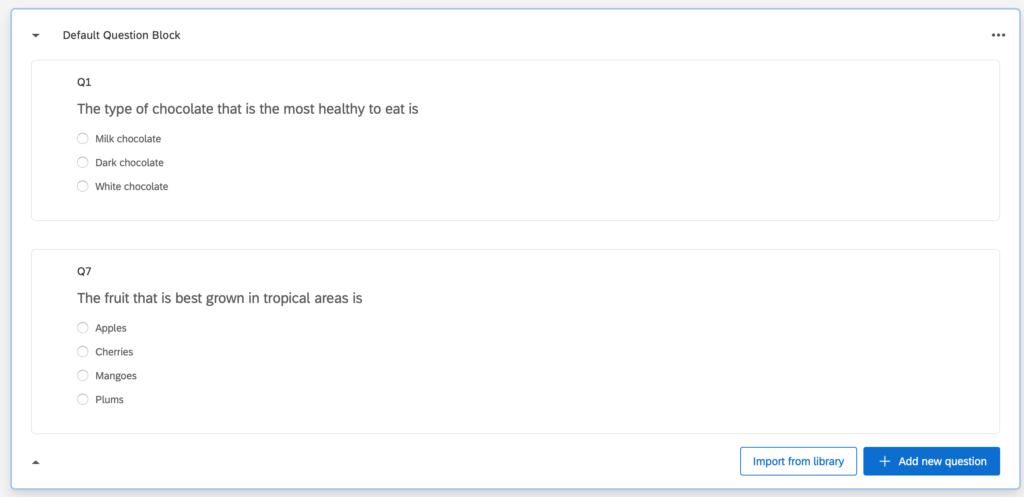
4. Creating the ability to re-try a question students get wrong
Here are the steps I follow to create the feel of students re-trying the question when they get it wrong. You can also refer to the Qualtrics page on skip logic.
- Once you’ve created the test questions, think about how many attempts you want students to have. I allow students 3 attempts.
- Create copies of each question.
- Use skip logic so that selecting the correct responses skips you ahead to the next new question
- Insert text to let students know which attempt of the question they are on
I’ve also made a video showing the various steps.
5. Setting up scoring for a quiz
Scoring can be found in the Survey Options on the left hand menu bar. Qualtrics has a great guide for using the scoring functionality.
I give students 3 attempts at the question, so 3 marks for a correct 1st attempt, declining with each attempt. You can make the scoring scheme anything you like.
The video below shows the exact process I use.
The great thing about the scoring tool is that if you need to adjust the scoring after the quiz has closed, it will update the results of students.
6. Security concerns – adding authentication
If your students are completing the quiz in class, you might feel comfortable with them entering their own details.
Where students are completing the quiz in breakout rooms during online classes – you may wish to implement authentication. My institution uses Shibboleth as the Single Sign On (SSO) – but be sure to contact your IT team to identify the best form of authentication for you to use. Qualtrics SSO Authentication Guide.
Another security concern is that students may enter dummy details and then work through the quiz quickly to get the answers and have another student submit them. Qualtrics gathers data on the access IP address. However, that is not sufficient to deter students who may use a VPN or get their VPN to switch the IP address when attempting to cheat. I detected 6 students engaging in this form of cheating in 2nd semester 2020.
I believe authentication is critical. Be sure to test it with students – as when I tested with staff accounts it appeared fine, but we needed to get access for students to the Qualtrics SSO. Work with your IT department and Qualtrics has university account managers that can also assist.
7. Closing the quiz after completion
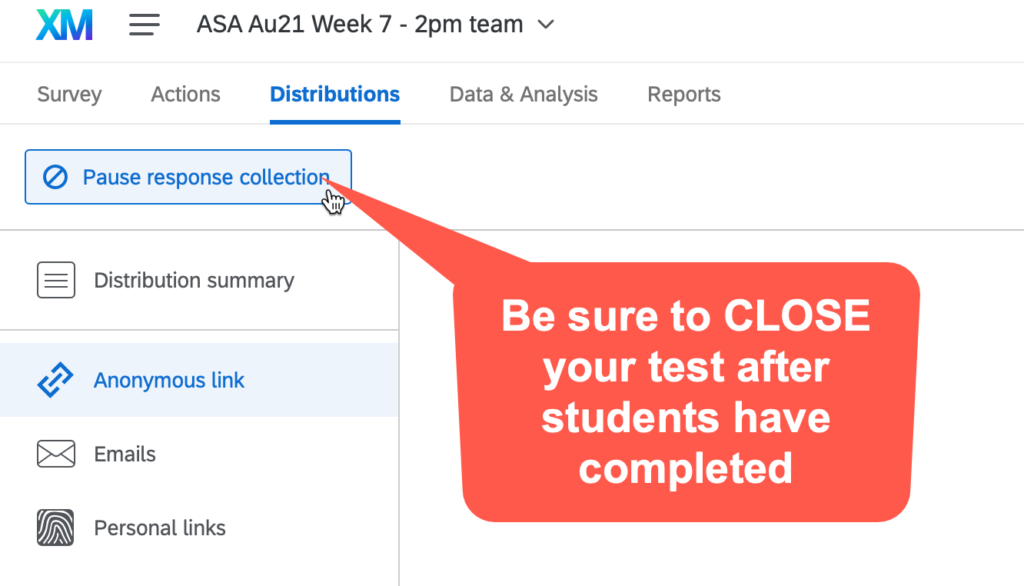
Always remember to close the quiz after completion by using the Pause Response Collection button in the Distributions menu.
Pro tip: after the quiz time has ended, I always give the system another minute to receive responses from students with slow internet before closing.
8. Downloading the scores
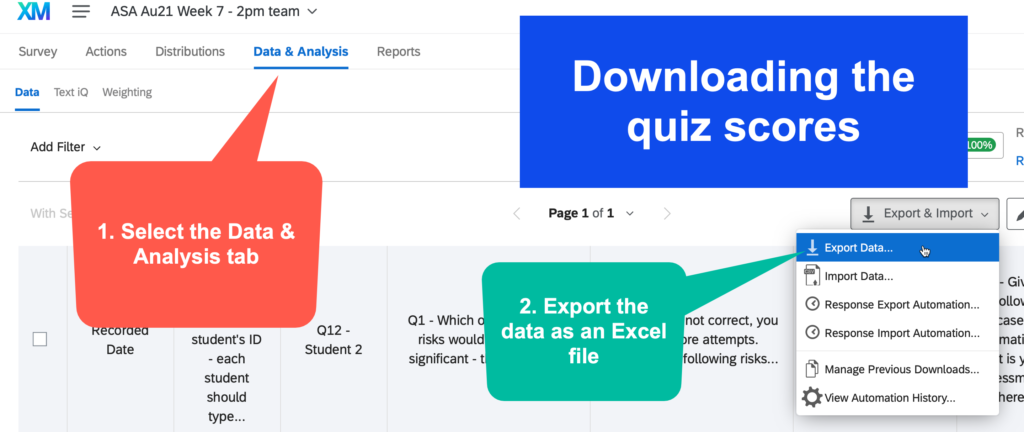
Use the Data and Analysis tab to download the scores as an Excel spreadsheet.
9. Efficient and effective quiz management
Just like organising your learning materials, it is helpful to have a clear naming convention for your quizzes and use the Folders in Qualtrics to keep them organised.
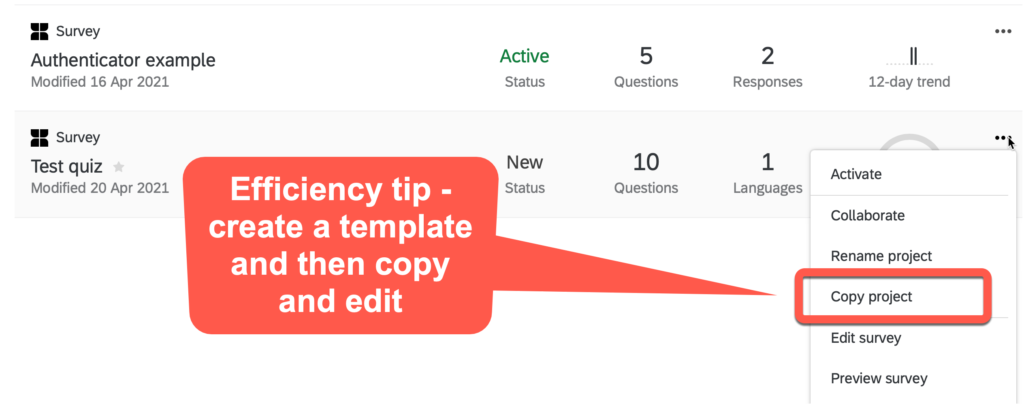
For efficient quiz creation – create a template quiz and then copy and edit with your questions. This way you don’t need to worry about setting up authentication and collecting student details every time.
Thanks for reading if you’ve got this far! And I’d love to hear about your experiences if you give this a try.