Microsoft Teams for teaching auditing
Why Microsoft Teams?
I had seen Teams being used by Dr David Kellerman at UNSW to create a dynamic learning community and this greatly interested me. I’ve always found learning to be a social activity and the idea of creating a more social learning experience was extremely appealing – in the past, I had found students much more willing to engage in Facebook groups than on Blackboard discussion boards.
I started investigating how I might use Microsoft Teams for teaching and I was lucky enough to chat with great people from Microsoft who pointed me in the direction of demos, videos and exemplars; sat down for coffee chats and even helped me brainstorm structures and layouts (a big thank you to the amazing Jason La Greca and Megan Townes!!)
I also talked with leaders in technology in the accounting field and platforms like Microsoft Teams were becoming part of the standard operating environment in our profession. The idea of exposing my students to real-world tools was a nice bonus.
Structure of my Teams site
Here is the structure of my Teams site – I have 250 students in this one Microsoft Team and they joined using a code (we didn’t have bulk-upload available at that stage).
1. The General channel is one that I use for announcements. We have some important files like the Subject Outline and the Class Notebook in this channel (more on the Notebook further down in the Learning Content section).
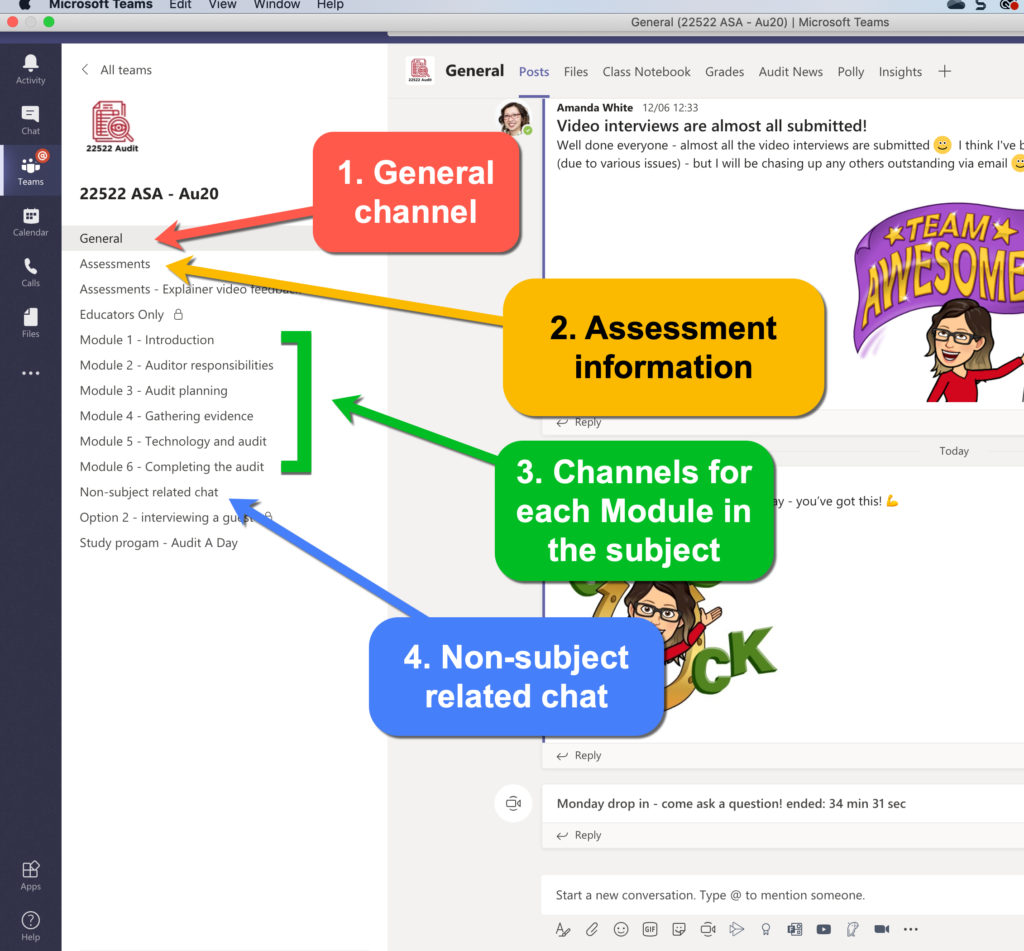
2. An Assessments channel – I keep everything about the 3 assessments and various options/choices here. Students also ask questions here about exams.
3. Channels for each Learning Module – we’ve broken our 12 week course into 6 modules – some with just 1 topic, others with up to 4. We ask students to direct their content-related questions to the relevant channel.
4. Non-subject related chat – I have tried to use this channel to get to know students. However – we haven’t had much success. More structured activities and encouraging students to get involved is something I need to work on for our 2nd semester of online learning!
Organisation of Learning Content
One of the reasons I wanted to move to Teams was the Class Notebook. You may have used OneNote before for note taking synced across multiple devices, but the Class Notebook takes it one step further. As I make changes to the Content Library in the Notebook for our subject – the next time students open their version – it automatically syncs! They are always up to date 😊. This means that a really great discussion from our class can be added in for everyone to see. Or a newspaper article – anything really. Students are not bound by making sure they’ve downloaded the most up to date lecture slides because we push everything to them.
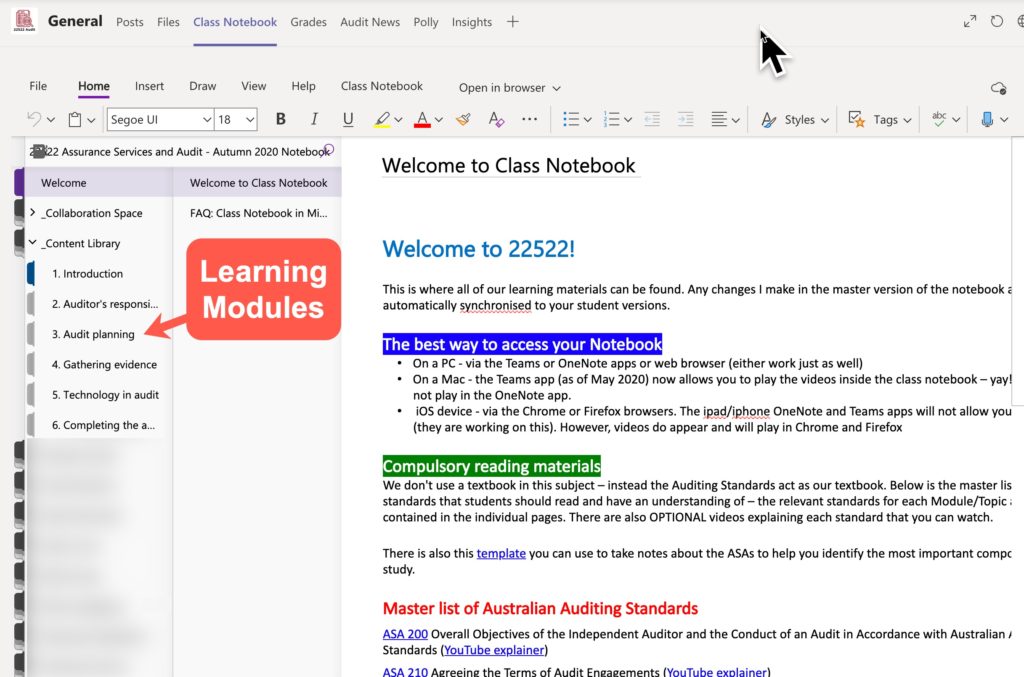
I’ve organised the Notebook into the same Learning Modules to mirror my Channels in Teams. And then inside each module are a number of pages that mirror the Topics within a Module. In the example below, Module 3 has 4 Topics. Each Topic is 1 week in our class. There is also the ability to make sub-pages and it is easy to insert hyperlinks between pages for navigation.
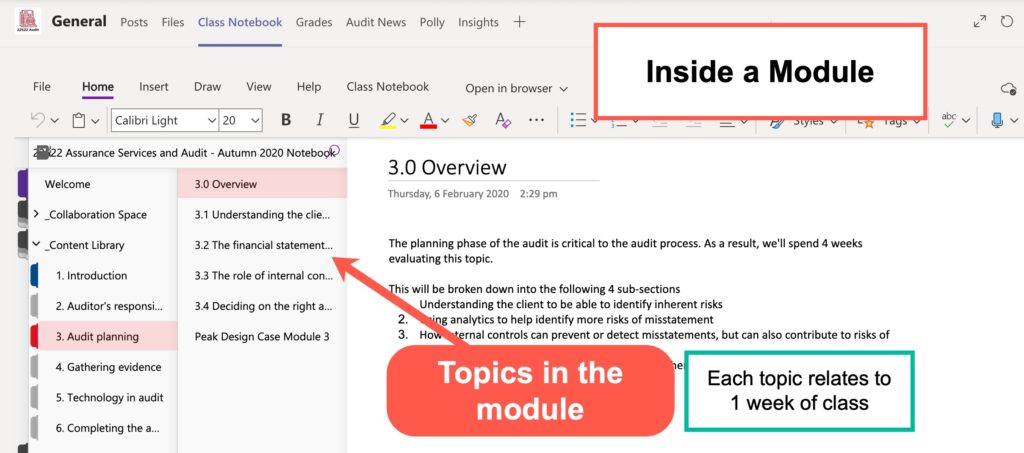
Inside a Topic is a range of learning materials – PowerPoint files, text, links to websites, videos hosted inside Microsoft Stream and quizzes built in Microsoft Forms. The gif below shows the inside of a Topic page.
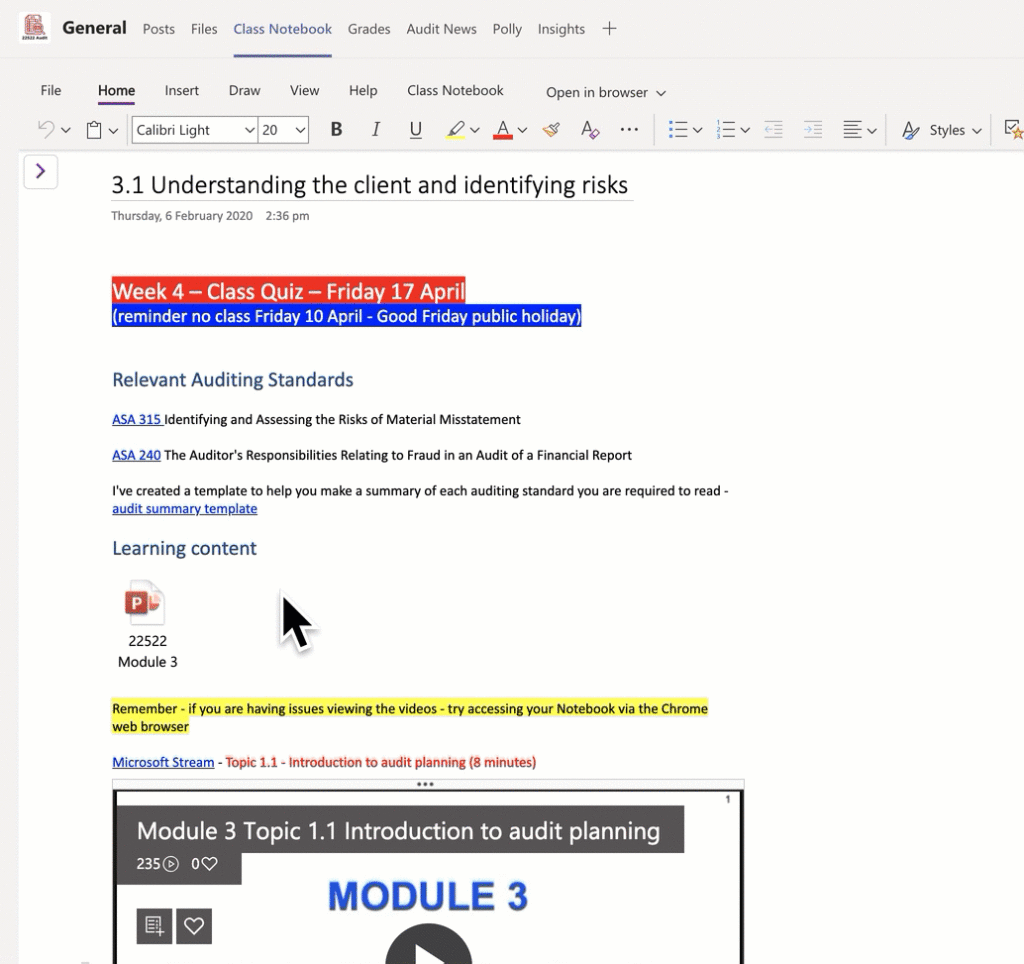
I’m yet to explore how we can use the Collaborative Space (where all students can collaborate together) and other Learning Content spaces for student work – that is my plan for 2nd semester 🙂
Facilitating student discussion
The Module channels are where we have all of our student discussion, and it is easy to link a student to a different discussion thread.
Teams is designed to be mobile-first – that is appealing to students, and also to me! It is easier to answer a question when it pops up on the Teams app if I’m out and about. Of course, that isn’t common these days while working from home – but it makes it easier to handle student questions while I’m commuting or waiting for an elevator.
My ultimate goal for student discussion is to use QBot (developed by a team led by Dr Kellerman, UNSW, Microsoft and Antares) – it is an open access AI Question & Answer bot. After 2-3 weeks of training it with student questions, the team at UNSW let the bot answer questions asked by the students and it has great accuracy. This means students can get answers more quickly 😊. We were very close to implementation before COVID19 pushed the request down the list of the thousands of things our IT department had to deal with (and are still dealing with).
Student consultations
Social distancing means office hours went out the window – which is a shame because I loved sitting in a campus cafe waiting for students to drop by. Teams Meetings made it really easy to schedule weekly office hours and students could drop in if they liked. The notifications functionality in Teams meant that when I started the meeting – students received a notification (if they chose to turn it on) and join.
This was easier than setting up a specific Zoom meeting and sending students the link!
We could have private discussions with student as well using the Chat function in Teams, either typing or a quick video call. Students often pressed Record on their calls so that they didn’t have to take notes and could refer back to the recordings later.
Online classes
I have been using Zoom for our weekly online 2 hour workshops. Why not Teams Meetings? I have almost 250 students in an online class – designed originally for a large collaborative theatre space. Students were to work in randomly assigned groups of 6 students each week on a team based learning quiz as well as other learning activities. This means a need for 42 breakout rooms – not feasible right now in Teams – but who knows what is coming in future releases? 😊
Update after posting – coming in the US Fall – breakout rooms!
To provide maximum flexibility – we also provide students with the workshop recordings in a Tab inside the Module Channel. It was a bit of a pain to edit these and upload, but nothing I couldn’t do in my sleep after a decade of YouTubing. It would be easier if you used Meetings because they are automatically recorded and available to your students.
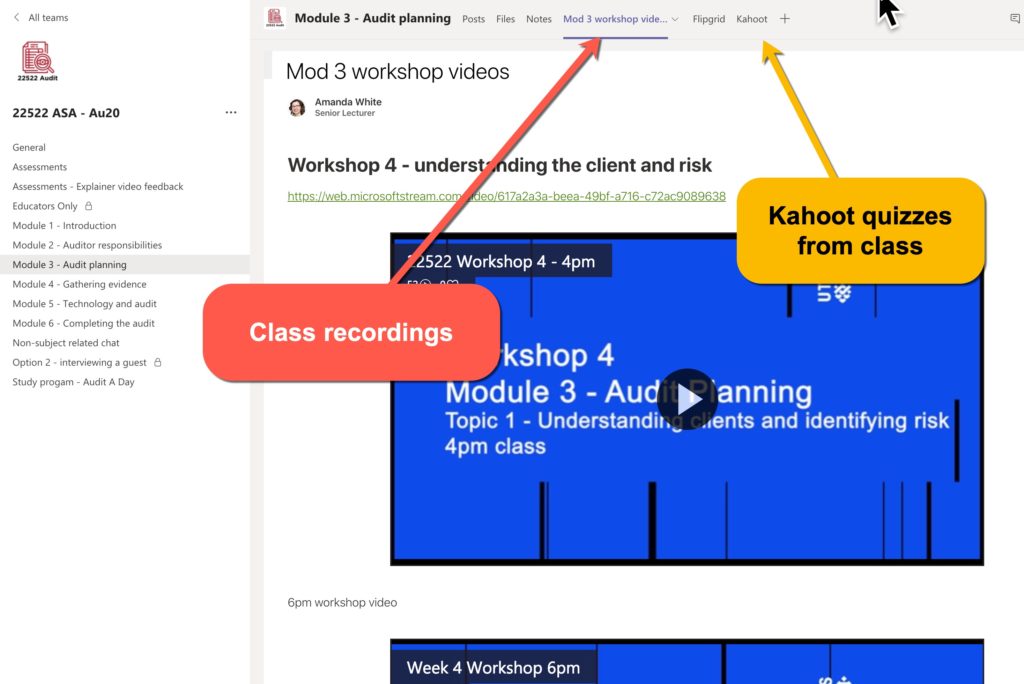
But we often used a mix of Teams and Zoom. For example, a common PowerPoint accessible by all students in Teams with Breakout Rooms working on a particular slide in the deck.
We also use Kahoot in our Zoom classes and it was easy to embed the Kahoots inside the Teams Channel for students to play again at a later date for revision.
What do students think?
At the beginning of term I asked students if anyone had prior experience with Microsoft Teams. A few who are working full-time use it at their places of employment, and a few part of university projects such as Peer Assisted Study Sessions – but most were unfamiliar with the product.
We ran an informal survey using Microsoft Forms in our last online Zoom workshop – attended by about 200 of the 250 strong cohort. We received 78 responses – approximately 31% of students. One of the sets of questions was about their preferences between Microsoft Teams and UTSOnline (Blackboard). The blue bars are preferences for Teams, versus the orange for a preference in Blackboard. These questions are not based on any specific questions from the literature – but more the functionality that we thought was necessary in a learning environment.
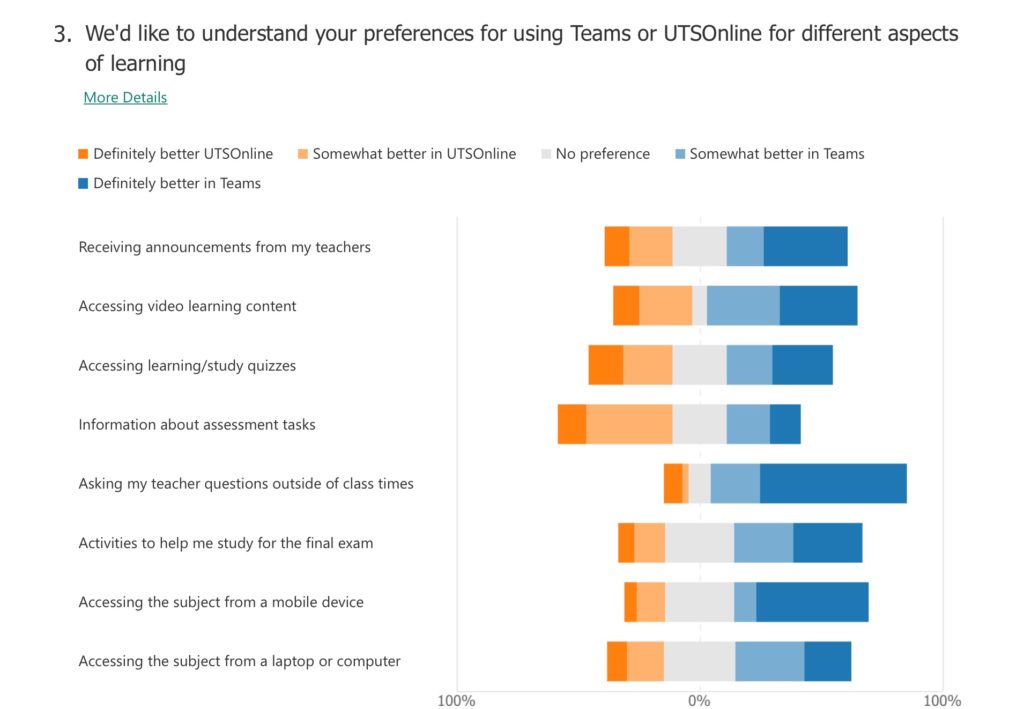
This data gives me a lot to think about for our 2nd semester starting in late July – especially around providing information about assessment tasks. I need to re-think how this is presented and accessed by students.
Where to next?
We have a lot to analyse and learn before our 2nd semester (Spring session). The sorts of things that are rattling around in my brain include:
- How can we take advantage of the Class Notebook for more collaboration?
- How can I use Teams to foster a greater sense of community and belonging? (& hopefully encourage more students to turn on their webcams during class!)
- How can I structure my Teams site so that those areas where students felt Blackboard was stronger (such as information about assessments) is more intuitively accessible?
- What would learning be like if I could turn on the Assignments functionality? This would allow me to have a lot more data about student engagement with our tasks – would this be more helpful to students? Technically, my institution doesn’t advocate Teams as a proper LMS replacement (we are in the middle of a large project to move to Canvas) this functionality isn’t turned on. This seems common across higher education worldwide based on my discussions with other Teams users on social media.
What has your experience in using Teams for learning in higher education been like? Loving it? Hating it? I’d love to hear about your experiences.
Want to learn more about using Teams in Higher Education? Check out Microsoft’s Higher Education Resource Centre.
Hi Amanda. Thanks for sharing these. Indeed i do also support the university not advising Teams as a proper LMS. Its more a VLE (Virulal Learning Environment) which enable social learning. But the good thing is that you can combine both LMS & VLE on you Online Strategy. Canvas can now 100% be integrated with Teams.
I also encourage you beside turning ON assignments functionality on Teams to also add INSIGHT tab which will give you amazing data on monitoring students engagement.
Looking forward to chatting more on these digital experiences.