Providing post-results feedback to students – mark breakdowns and results commentary.
When results are released at the end of term or semester, it is easy to become overwhelmed in email queries from students. In this blog post I’m going to share 2 tools I use to provide feedback to students – mark breakdowns and results commentary. Below is a sample email that is sent to students.
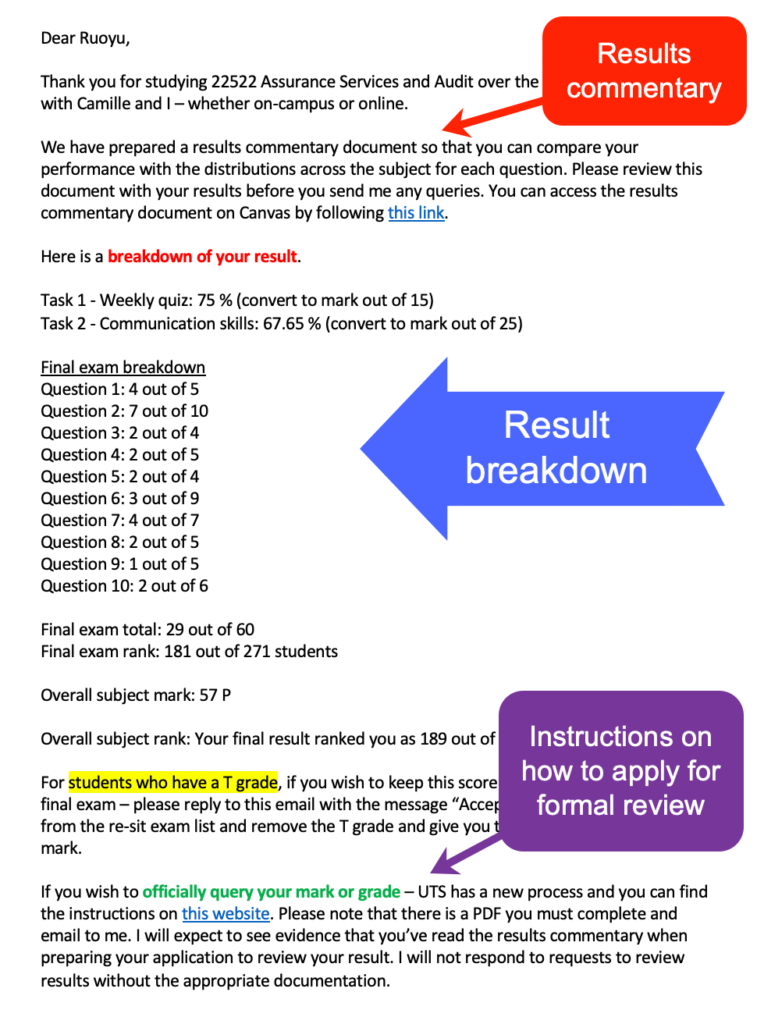
Terminology note: at my institution, students are enrolled in degrees that we call Courses. Courses are made up of Subjects. There are many different names across higher education for the individual unit of study – units, course, subject.
1. Results breakdowns
As a student, I always felt anxiety about results release day – did I do enough in the final exam to pass? How will it affect my GPA? I thought I did poorly in Question 2 – what score did I get?
I’ve always provided breakdowns upon student request. That meant creating a template in Excel where I could type in a student’s ID and the sheet would provide all of the results for the different assessments and exam questions (thank you VLOOKUP) that I could copy and paste in an email. However the downside of this approach is receiving emails in dribs and drabs. Students who emailed me using HTML format got to see the template nice and clearly in the format I intended. Students who emailed me using Plain Text meant that my reply often looked a bit garbled because of the lack of formatting.
In 2020 I began experimenting with sending an individual email to each student using the Mail Merge functionality in Word and Outlook. This process now takes me about 30 minutes in total to prepare. The first time around I would budget about 1-1.5hrs if you’re not familiar with MailMerge.
Step 1 – Create your spreadsheet with student information
You will need a spreadsheet with the following information:
- Student first name – it’s always better to send a personalised email than “Dear student”
- Student surname – I don’t use this field in the merge – but it comes from my system
- Student ID – not used in the merge but useful for searching your spreadsheet
- Student email – you’ll need this field for Word to connect to your email.
- Mark for assessment tasks
- Final exam mark – you could just provide the total – but students have reported that providing individual question marks is much more useful
- Final subject mark
- Final subject grade
I also add in my spreadsheet student rankings for exam performance and overall subject performance. This helps students understand their performance in relation to their cohort and minimises requests from students where they claim they’ve “performed well” with 30% in the final exam – a ranking of 270 out of 277 students makes it pretty clear they did not perform well. (Use the RANK function in excel).
Make sure every column has a unique header name that makes sense to you.
I have my master spreadsheet that contains all marks, notes etc. I make a copy of this for the process of creating the mail merge. I remove columns that I don’t need for this purpose (such as Assurance of Learning and other notes).
Step 2 – Draft your email
What I feel is really important in building the email is making sure your presence and voice comes through. I’ve included a version of my template for somewhere to start.
Step 3 – Merge! But some things to be careful of
The final step is to Merge. However, there is no way to Merge emails to your draft – so as soon as you start the Merge – these emails are going to students straight away! There is no way to schedule these messages to go out at a particular time.
For safety – I always turn my email into Offline mode when I start a merge. This will mean that after I’ve merged, the emails sit in my Outbox and I can run one last eye over the message before I re-connect my mail and send the messages. If I’ve made a mistake, I can delete the messages from my Outbox before they’ve gone to students.
Our results at UTS come out on a Monday – I prepare these emails on Friday afternoon and have them sit in my outbox. Then on Monday morning I can open Outlook on my laptop and turn my email to Online mode and the emails will begin to send out. If I’m feeling really nice – I’ll connect my email as soon as I wake up (around 6am – I have young kids – there is no sleeping in! 😂)
2. Results commentary
In the days of paper based exams, students could also come onto campus to review their exam paper and seek feedback from me. However, with COVID19 social distancing restrictions, online exams and students overseas, this was more difficult to do.
To provide students with feedback on the exam, I provide a results commentary document on our Learning Management System (Canvas) for all students to access. I’ve provided a sample from the first semester of 2020.
Main content of the results commentary
- Grade distribution for the semester
- Final exam – basic statistics – mean, median, standard deviation, lowest score, highest score
- Feedback for each individual question – a short summary of the question, common mistakes and also a histogram of the mark distribution for that question
- Help-seeking information – how students can get support (from you and from your institution)
All of the data for this report comes from the same spreadsheet you use for your results commentary email (or your general results processing).
This document does take a bit longer to prepare because of the histograms. I’m not a stats whiz – so there is probably a fast way to generate these in a statistics program – but in Excel – I use the Data Analysis ToolPak to create the diagrams (here is a guide). You could just as easily give basic statistics like mean, median and standard distribution. The histograms have the ability to show students clearly how many students got the same score as them for that question.
If you have a faster way to create the histograms than doing them one by one – please let me know!
3. Where is this method of feedback NOT suitable?
This method of feedback is less suitable where you’ve engaged in scaling of the final results or assessment components. For example, increasing all final exam marks by 20%. Components may not add up to the final result for the subject, causing you to receive more questions and increasing your workload.
4. Other ways of providing feedback at results time?
If you have another way of providing feedback at results time – I’d love to hear about it in the comments 😊