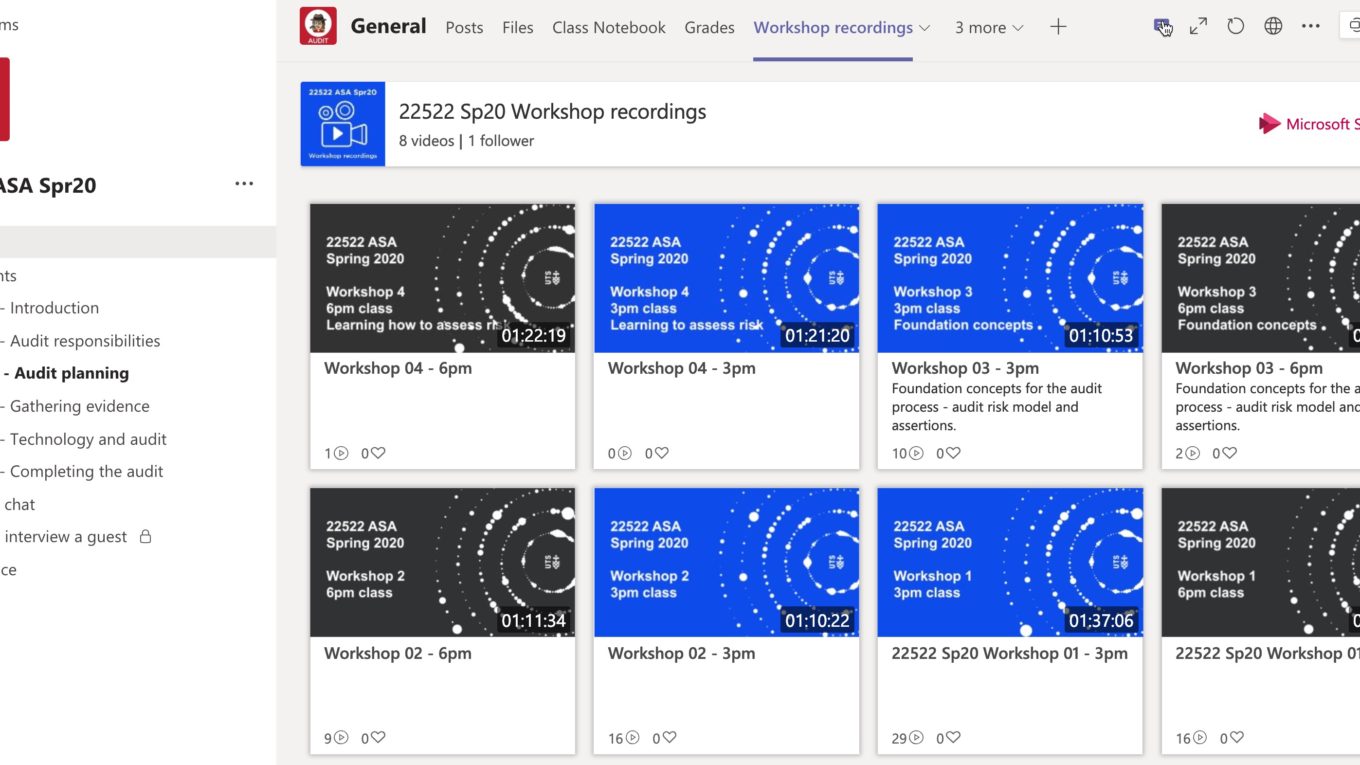Setting up for Round 2 of Teaching with Teams
Refining my Teams setup
Back in June, I blogged about my experiences using Teams to teach my undergraduate auditing subject in Autumn semester (Semester 1 in Australia). Based on the anonymous student feedback survey and my own navel-gazing – there were three areas that needed improvement – conveying information about assessment tasks, organising recordings of our synchronous classes and virtual office hours.
1. Information about assessment tasks
Students were used to using Blackboard as the main learning platform – so when we moved to Teams, I used it in the same way – I added the Assessment Task guides as PDF files in the Assessment channel. However, when surveyed about their preference of Teams v Blackboard for finding assessment information, Blackboard won out.
To improve the student experience – I created a set of Sharepoint pages. The main page is an overview of all of the assessments, including images that I made in PowerPoint using icons from The Noun Project. This was added as a Tab in the General channel.
This page then links to individual task assessment guides and pages with learning resources to assist students with their assessments. These files are all housed within Teams in our General channel, but there is no need to dig for them.
We still have a channel titled “Assessments” – but I use it more for communication about the tasks. The beauty of a Sharepoint page is that I embedded it as a Tab in our Assessments area as well.
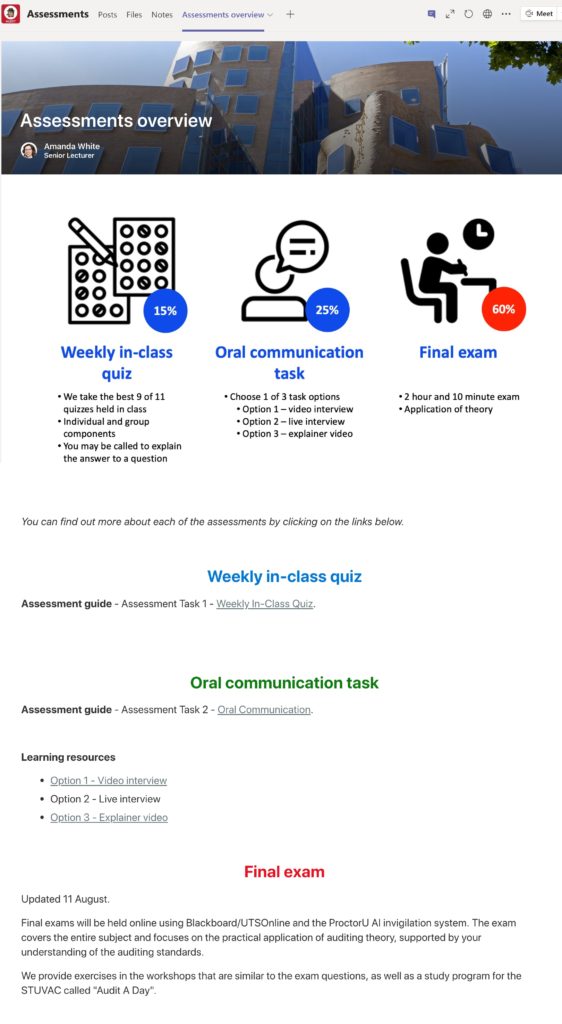
2. Accessing workshop recordings
In Semester 1, I stored our live/synchronous class recordings (weekly 2 hour workshops) within each Module’s channel. There are 5 modules all up, some with 2 topics, others with up to 4. I used to make Sharepoint page for each Module, then edit it to add the Stream link. It was a small amount of editing each week (maybe 10 minutes). Students suggested that it would be easier if they could find all of the workshop recordings in the same place.
I took some advice from Dr David Kellerman who mentioned on Twitter about using Channels to automatically feed videos into a tab on Teams. I now upload the workshop recordings to Stream and set the Permission for access only to a specific channel. A tab for this Stream channel in Teams (I call Workshop recordings) means that it automatically updates with new recordings as they are made available. They automatically populate a “Workshop recordings” tab in the General channel.
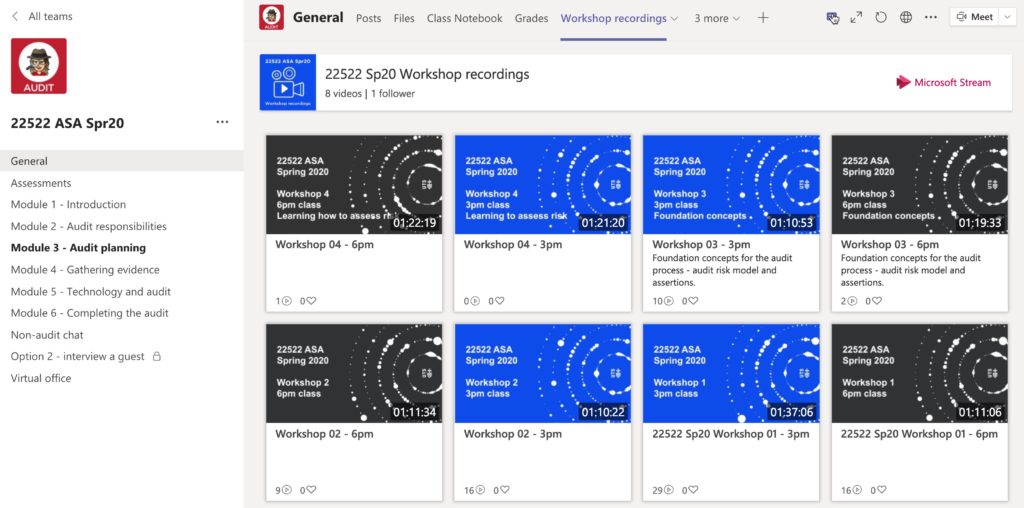
3. Virtual office hours
Back in Semester 1, I set a recurring Meeting in our General channel as my virtual office hours. Not many people ever came (which I hear is not uncommon), but it often got lost amongst announcements in the General channel feed. This time around, I’ve created a Virtual Office channel that just houses the meetings. Easy to find and not lost amongst the posts.
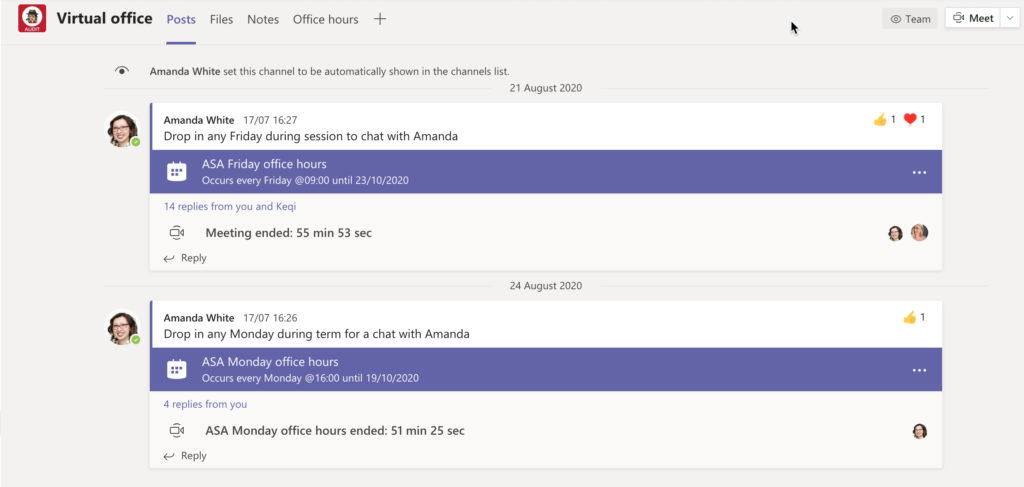
We have our Workshops on Wednesdays, then virtual office hours for one hour each on Friday morning and Monday afternoon to provide 2 opportunities for students to drop in and chat. I mostly just sit there working away with my microphone on mute and occasionally someone will pop by.
What the students are saying
My institution runs an early feedback survey in Weeks 3-4 and we’ve just received the report. Students rate the quality of the subject as 4.7 out of 5 – I’m absolutely blown away by this! There is also an open question asking for comments on the learning experience so far. I wasn’t expecting any comments specifically related to Teams – but the following 2 really stood out:
The lecturer puts a great amount of work to ensure the learning experience is interactive. This effort is to be commended. What makes this learning experience interactive is the fact that the lecturer is one of the few I have encountered that makes full use of Microsoft Team’s functionalities. There is great interaction and collaboration involved and this is another good point. Keep up with this momentum. (emphasis added)
It also appears that the re-design work has also paid off:
Really love using MS teams for this subject. Amanda has organised everything really well – easy to access and figure out where everything is.
So far – so good! To ensure I don’t become complacent, Forms or Polly surveys are run every few weeks to keep gathering feedback and advice from students so that we can be adaptive in supporting their learning.
What is next on the horizon for me in Teams?
Unfortunately my institution doesn’t want Teams to be a viable alternative to our LMS ecosystem of Blackboard and Canvas (I am scheduled to transition from Bb to Canvas in 2021 – who knows what the world will look like by then!). In the mean time – I have a few improvements we are trying to get implemented within our institution-wide Teams set up.
- Reflect Messaging Extension – this was announced on the Microsoft Blog to help capture how members are feeling and build a nurturing environment. We’ve put in a request with IT – but unfortunately it won’t be approved. The university is looking at some sort of sentiment tracker for integration with the LMS (but the issue is that this could be really useful for staff as well!)
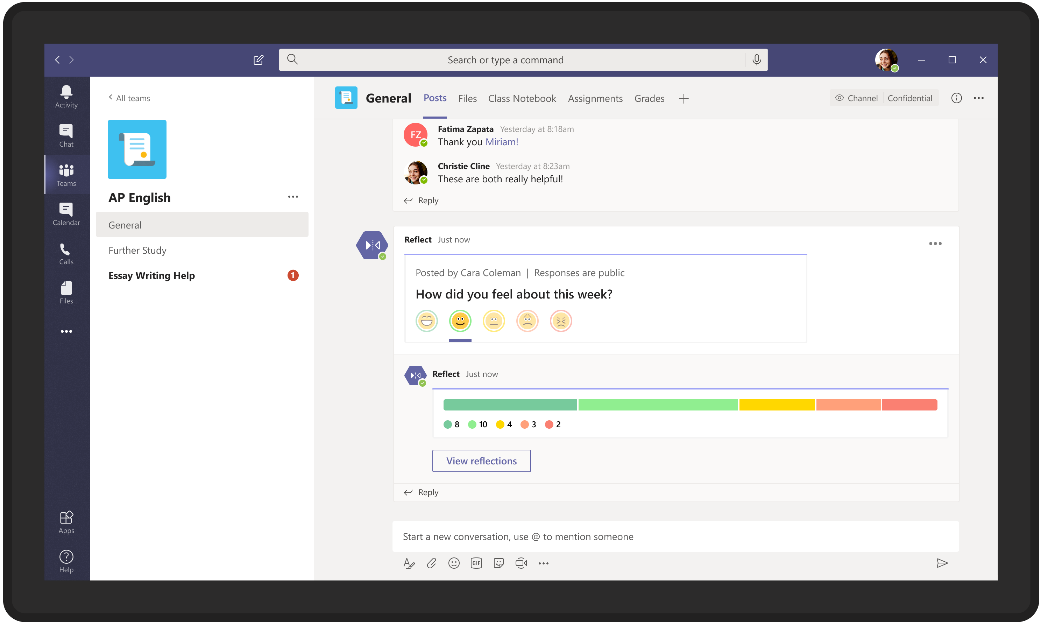
2. Turning on Assignment functionality. Formative assigned work is essential in the subject that I teach which is about developing professional decision making skills. Right now, I distribute the work from the Class Notebook to all of the students and they have the option of doing it (I can’t assign it for grades/credit/marks because we have a limit of 3 tasks for assessments). However, because it isn’t an Assignment in Teams/OneNote – I can’t get statistics on how many students have completed it or easily mark just the completed ones. To review and provide feedback – I have to open all 280 student notebooks to check if students have done the activity and then provide feedback if required – enormously tedious! Of course, I understand the perspective of IT and the central L&T team – Assignments implies that students could do these tasks for assessment marks, and our Teams system doesn’t communicate with our automated mark and grades submission process in Bb and Canvas.
3. Testing Teams Meetings breakout room functionality. I teach my synchronous/live classes in Zoom – mostly because I need the randomly allocated breakout room feature for a weekly class quiz (I put over 180 students into groups of 4-5) – but I know breakout rooms are coming in Q4 to Teams. I’m really looking forward to testing it out. This would remove an entire step in my workflow where I download Zoom cloud recordings and then edit and upload into Stream. This would easily be an hour saved each week!